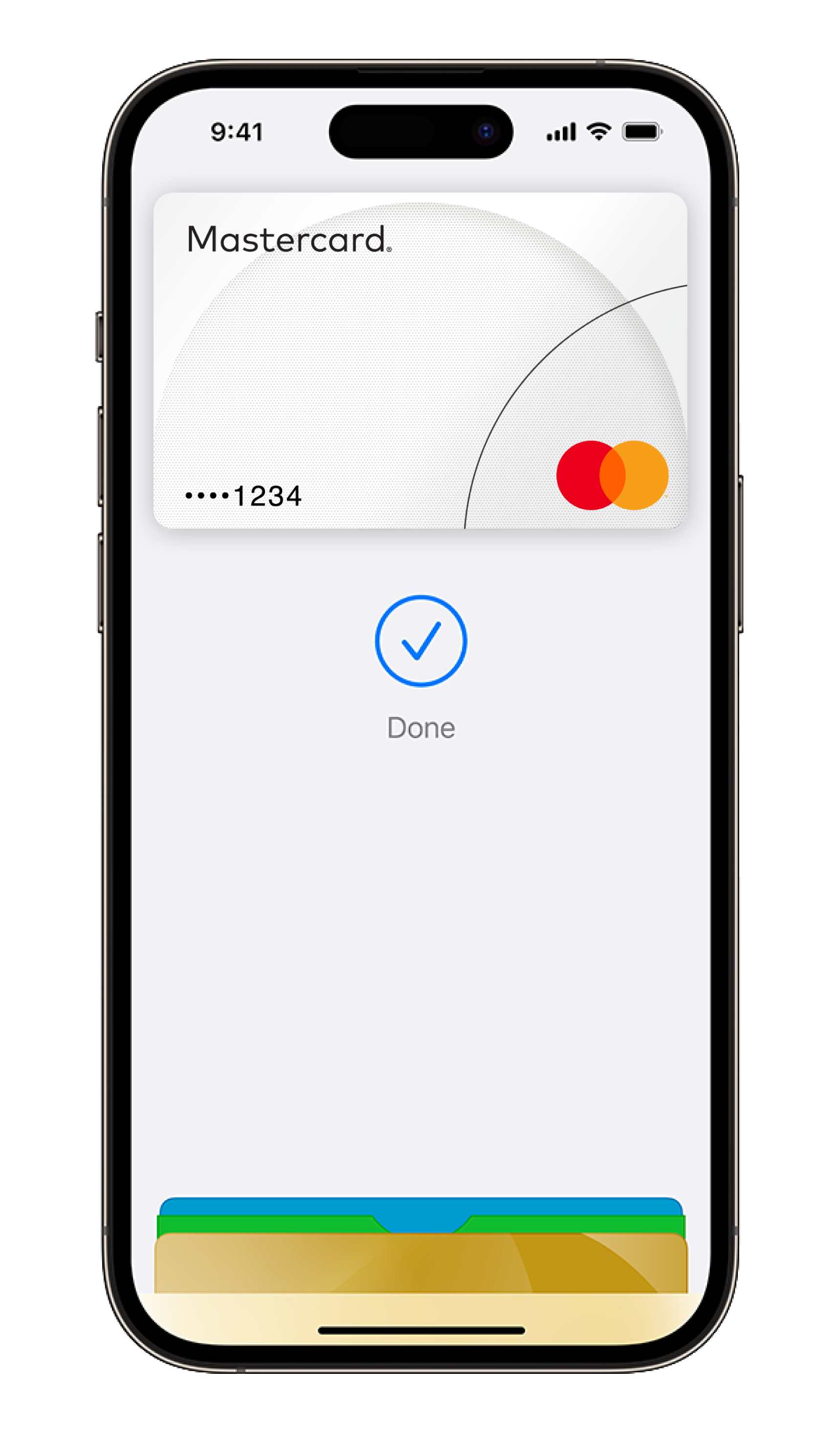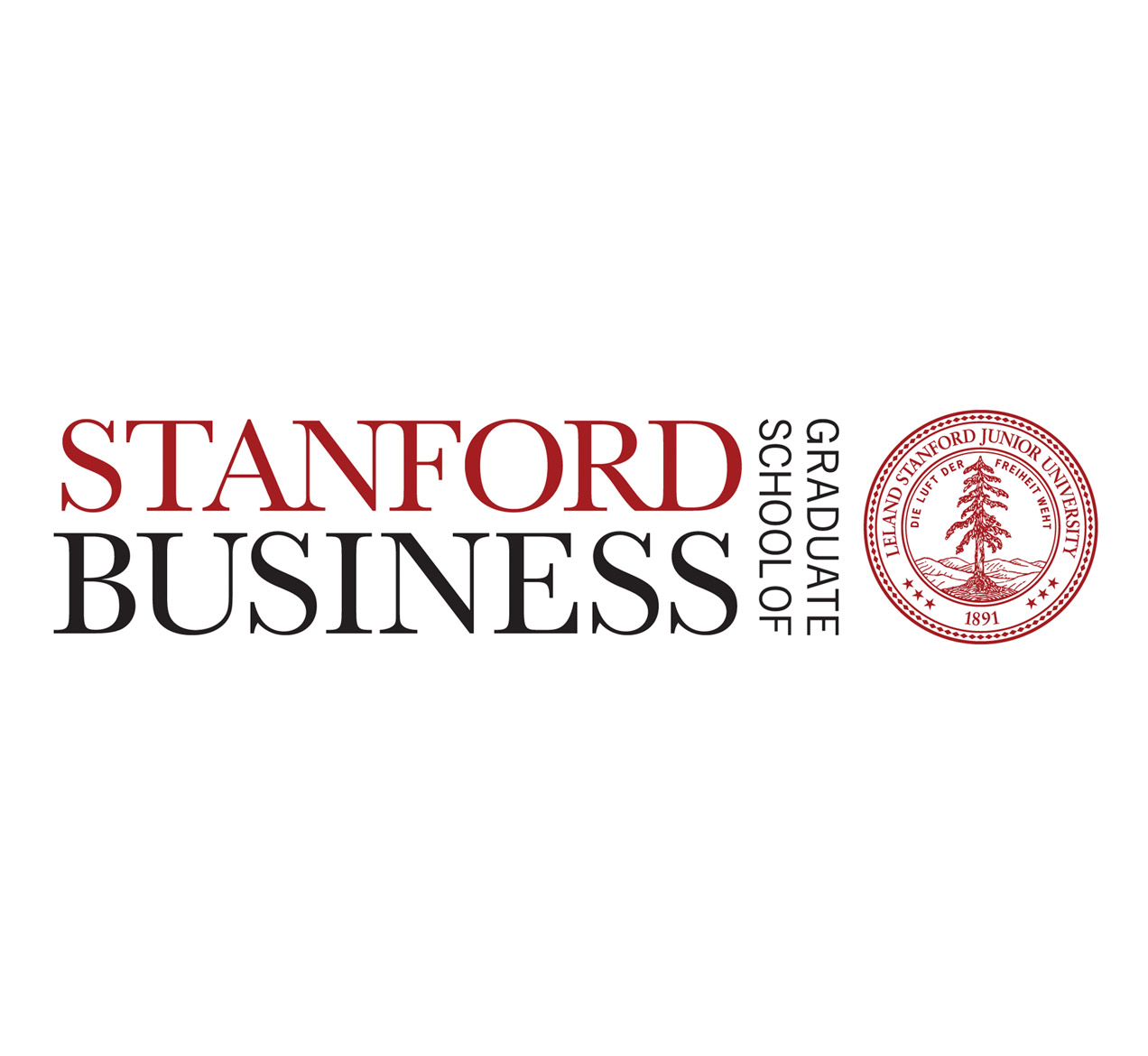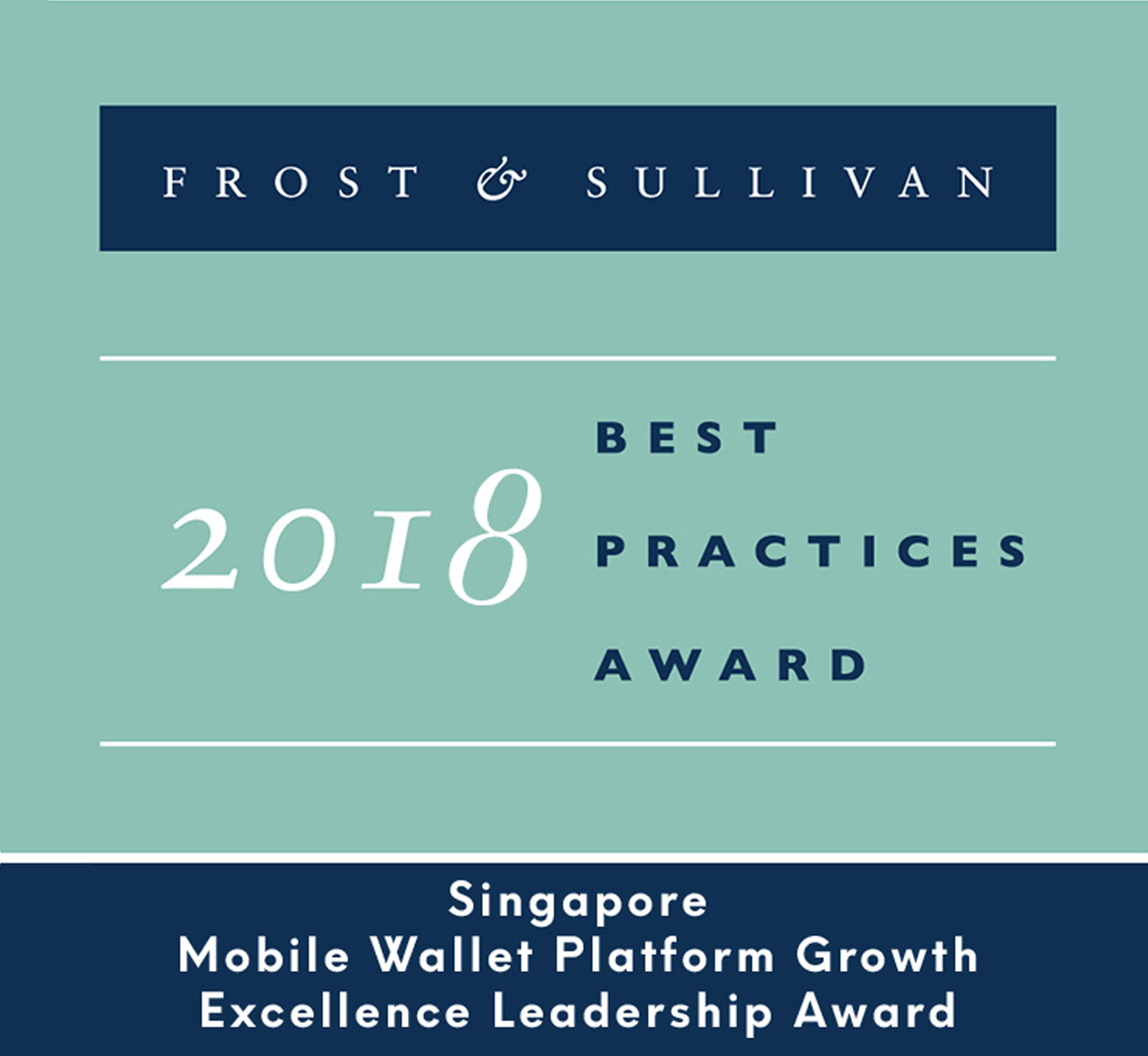Setup is simple with Apple Pay.
Store your MatchMove powered cards in the Wallet app to make payment via Apple Pay now.
iPhone
-
STEP 1
Open the Wallet app
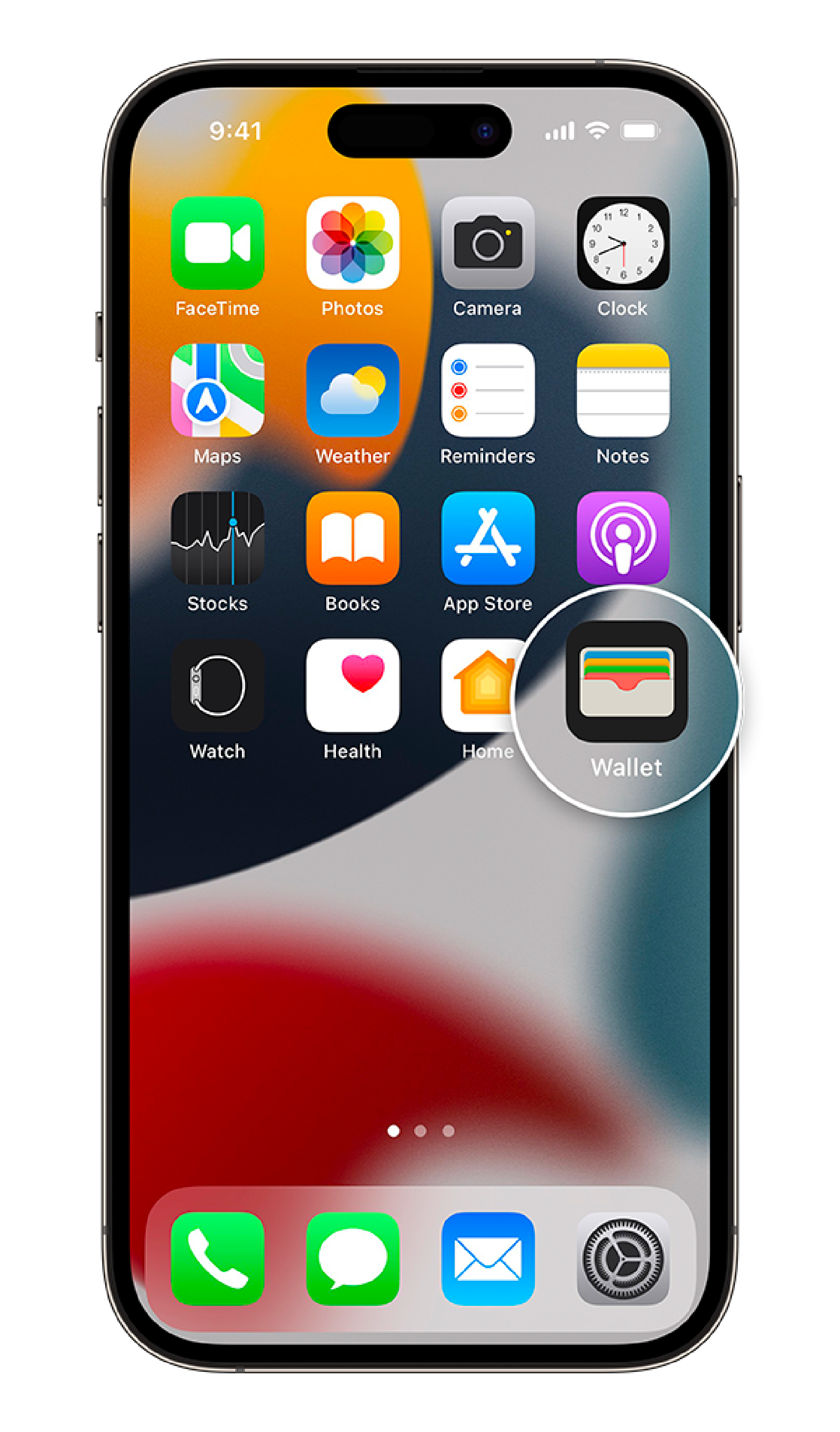
-
STEP 2
Tap the “+” sign in the upper right corner
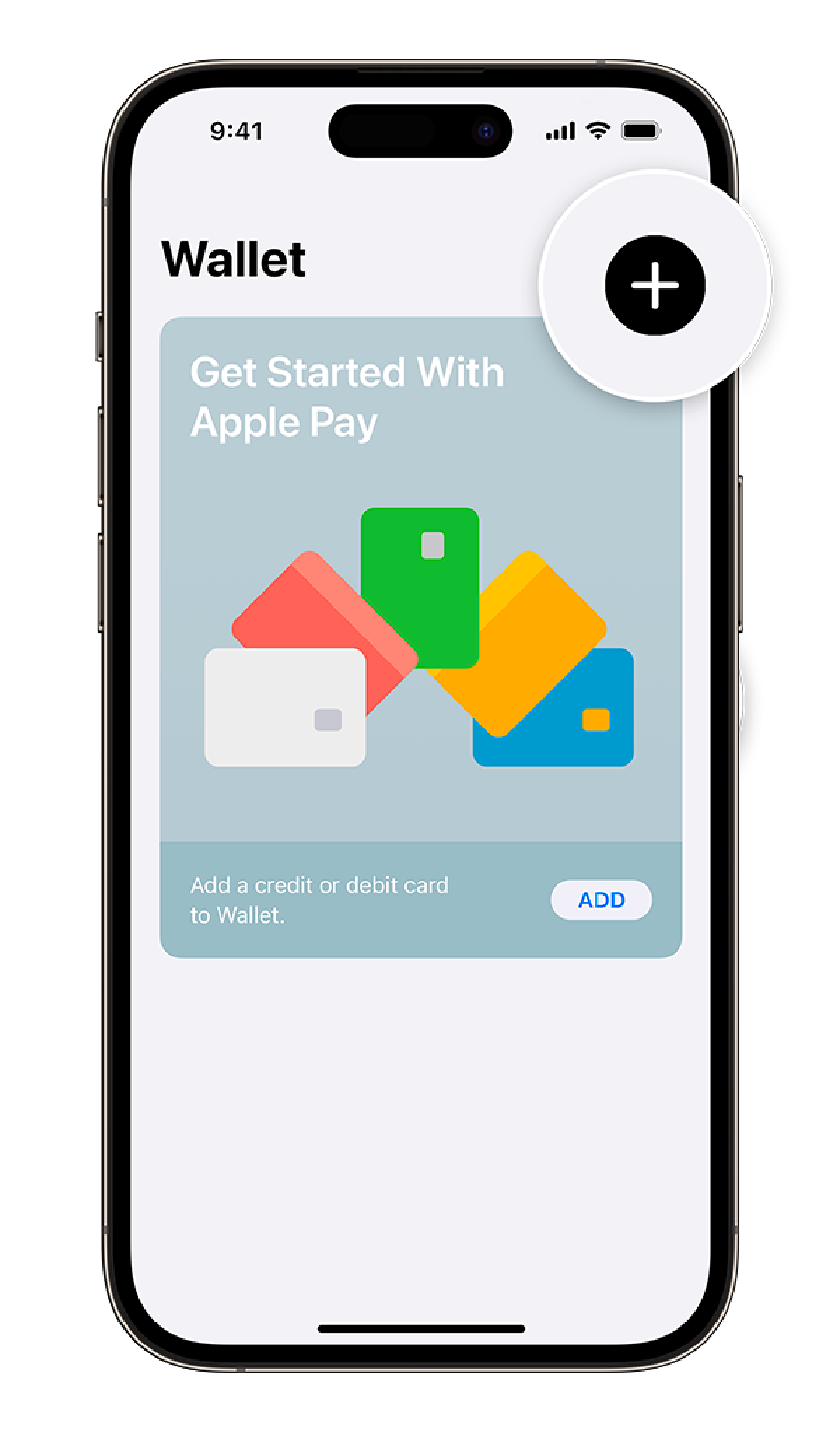
-
STEP 3
Capture the card details with your camera or enter it manually
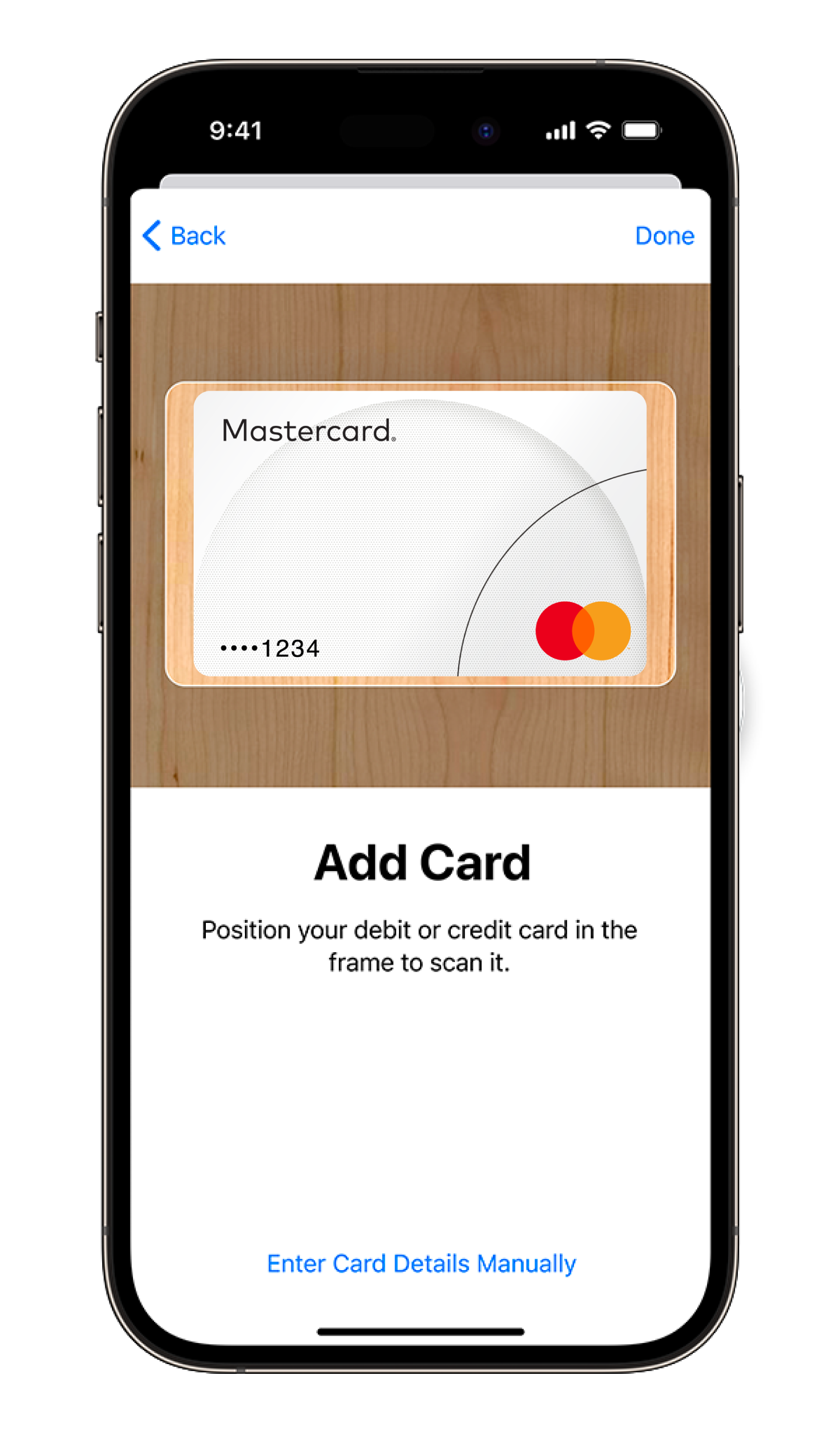
-
STEP 4
Make your MatchMove Powered Card the default card